Managing a Formulary
Adding or Removing Items from your Formulary
To add or remove items from your formulary:
- From the Vision 3 front screen, select Utilities - Drug Dictionary
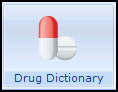 .
. - The Drug Dictionary Utilities screen displays, select View Formulary Contents and the Drug Formulary displays for viewing:

- Select Maintain Formulary to Add or Remove items from your formulary:

-
The Maintain Formulary screen displays, enter the name of the item you want to add or remove from the formulary and select Find:

- You can now:
- Add an item to the formulary - Highlight the item required, select Change and an f displays to the left of the item name and the item is added to the formulary.
- Remove an item from the formulary - Highlight the item no longer required, select Change and the item is removed and the f no longer displays to the left of the item name.Training Tip - You can select from Formulary, Discontiued, All Generics and Special to filter the list that displays.
- Select Close to exit.
Removing all Items from you Formulary
Important - There is no undo for Remove All Entries, so do not use it unless you are sure.
To remove all items from your formulary select Remove All Entries  .
.
Note - To print this topic select Print  in the top right corner and follow the on-screen prompts.
in the top right corner and follow the on-screen prompts.